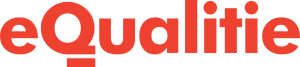If you are here because you recently installed a plugin, then take a look at this flow chart.
Both PHP errors and database errors can manifest as a white screen, a blank screen with no information, commonly known in the WordPress community as the WordPress White Screen of Death (WSOD). Here are some basic steps you can follow to begin debugging this problem if it’s not been caused by a new plugin that you’ve just installed:
- SFTP to your document root (contact us through the Dashboard or send us an email if you’ve lost your SFTP credentials).
- Change into the wordpress directory.
- View or download the php-errors.log file.
- Take a look at the last few lines of the error log to determine the cause of the white screen.
You might see a very specific PHP error which will provide a line number in the file that’s causing the problem. At this point you can:
- Download the file that’s causing the problem.
- Go to the line that was listed in the error log.
- Fix the issue.
- Upload the file back to the server.
- Test your website.
If the white screen does not go away, repeat all of the steps above. Sometimes there could be more than one error.